Yamaha RX-A820 Manual
Browse online or download Manual for AV receivers Yamaha RX-A820. Yamaha RX-A820 Manual User Manual
- Page / 161
- Table of contents
- BOOKMARKS




- Owner’s Manual 1
- CONTENTS 2
- CONFIGURATIONS 78 3
- APPENDIX 111 4
- Accessories 5
- FEATURES 6
- Full of useful functions! 7
- Useful tips 7
- Part names and functions 8
- Front display (indicators) 9
- Rear panel 10
- Remote control 11
- General setup procedure 12
- 1 Placing speakers 13
- 7.1+2-channel system 14
- 6.1-channel system 14
- 5.1-channel system 15
- 4.1-channel system 15
- 3.1-channel system 15
- 2.1-channel system 15
- 2 Connecting speakers 17
- ■ Connecting speaker cables 18
- ■ Connecting the subwoofer 18
- 3 4 5 6 7 8 9 10 19
- ■ Video/audio jacks 20
- ■ Video jacks 20
- ■ Audio jacks 20
- 3 Connecting a TV 21
- ON SCREEN 22
- TV connection 23
- NETWORKDC OUT 24
- MONITOR O 25
- ITOR OUT 25
- ■ HDMI connection 26
- ■ Component video connection 26
- ■ Composite video connection 27
- Playback device connections 28
- 5 6 7 8 9 10 29
- 6 Connecting to a network 30
- Connecting recording devices 31
- TRIGGER OUT 32
- 8 Connecting the power cable 33
- Chinese 34
- Language setting 34
- RECEIVER z 35
- (multi/single) 36
- (single measure) 37
- (multi measure) 38
- The following screen appears 39
- Automatic speaker setup 40
- Error messages 41
- Warning messages 42
- PLAYBACK 43
- SETComplete 44
- Sci-Fi 46
- ❑ CLASSICAL 47
- ❑ LIVE/CLUB 47
- ❑ STEREO 47
- Hall in Vienna 48
- ProLogic 49
- Enhancer On 50
- FM87.50MHz 51
- FM98.50MHz 51
- ■ Registering a radio station 52
- ■ Selecting a preset station 52
- ProgramType 53
- CLASSICS 53
- TPFM101.30MHz 53
- ■ Playback screen 54
- ■ Browse screen 55
- Connected 56
- (simple play) 58
- ■ Repeat/shuffle settings 59
- Media sharing setup 63
- Playback of PC music contents 63
- TV screen 66
- ( ) appears 68
- Preparing Zone2 70
- ■ Using an external amplifier 71
- (remote connection) 71
- Controlling Zone2 72
- Pr ess PARTY 73
- AudioDecoder 74
- ToneControl 75
- ■ Tone Control (Tone Control) 76
- ■ Adaptive DRC (Adaptive DRC) 76
- ■ Volume Trim (Volume Trim) 77
- ■ Enhancer (Enhancer) 77
- ■ Video Mode (Video Mode) 77
- ■ FM Mode (FM Mode) 77
- CONFIGURATIONS 78
- ■ Rename/Icon Select 79
- ■ Audio In 79
- ■ Decoder Mode 79
- ■ Volume Interlock 80
- ■ Video Out 80
- ■ DMC Control 80
- Scene menu items 81
- ■ Settings for sound programs 83
- ■ Settings for decoders 84
- Setup menu items 86
- ■ Power Amp Assign 88
- ■ Configuration 88
- ■ Distance 90
- ■ Parametric EQ 90
- ■ Test Tone 90
- ■ Lipsync 91
- ■ Dynamic Range 91
- ■ Max Volume 91
- ■ Initial Volume 92
- ■ Adaptive DSP Level 92
- ■ Video Mode 92
- ■ HDMI Control 93
- ■ Audio Output 94
- ■ Standby Through 94
- ■ IP Address 95
- ■ Network Standby 95
- ■ MAC Address Filter 95
- ■ Network Name 96
- ■ Main Zone Set 96
- ■ Zone2 Set 97
- ■ Party Mode Set 97
- ■ Display Set 97
- ■ Trigger Output 98
- ■ Memory Guard 99
- ■ Auto Power Down 99
- ■ ECO Mode 99
- Language 100
- Types of information 101
- SPIMP.8MIN 102
- TUFM50/AM9 103
- TVFORMATNTSC 103
- MON.CHKYES 103
- INITCANCEL 103
- UPDATEUSB 104
- VERSIONxx.xx 104
- ■ TV operations 105
- ■ Playback device operations 106
- (learning) 107
- Numeric keys 108
- Input selection keys 108
- Press CODE SET 109
- Cursor keys 110
- APPENDIX 111
- First, check the following: 112
- FM/AM radio 115
- USB and network 115
- Ideal speaker layout 118
- ■ Audio decoding format 119
- ■ Others 120
- Yamaha technologies 121
- ■ Video conversion table 122
- Information on HDMI 123
- HDMI signal compatibility 124
- (U.S.A. model) 125
- Trademarks 126
- Specifications 127
- Compatible Decoding Formats 128
- Audio Section 128
- Video Section 128
- FM Section 129
- AM section 129
- Numerics 130
- APPENDIX ➤ Index En 131 131
- APPENDIX ➤ Index En 132 132
- APPENDIX ➤ Index En 133 133
- APPENDIX ➤ Index En 134 134
- APPENDIX ➤ Index En 135 135
- Français 138
- AV Receiver 139
- ■ For U.K. customers 140
- Equipment and Used Batteries 142
- Supplement for Web Control 143
- ■ Top menu screen 144
- ■ Control screen 144
- ■ Settings screen 145
- ■ About FLAC codec Library 146
- ■ About libexpat 146
- Blu-ray Disc 155
- DVD Recorder 156
- Satellite 156
- ■ About The Independent JPEG 160
- Group’s JPEG software 160
- ■ About JsonCpp 160
- ■ About Ogg/Vorbis 160
- ■ About RC4 Algorithm 161
- ■ About zlib Library 161
Summary of Contents
English Read the supplied booklet “Safety Brochure” before using the unit. AV ReceiverOwner’s Manual
FEATURES ➤ Part names and functions En 10Rear panel1 DC OUT jackFor connecting to an optional accessory.2 NETWORK jackFor connecting to a network (p.3
CONFIGURATIONS ➤ Viewing information about the unit (Information menu) En 100LanguageSelect an on-screen menu language.Settings• The information on th
CONFIGURATIONS ➤ Viewing information about the unit (Information menu) En 101Types of information Audio SignalDisplays information about the current
CONFIGURATIONS ➤ Configuring the system settings (ADVANCED SETUP menu) En 102Configure the system settings of the unit while viewing the front display
CONFIGURATIONS ➤ Configuring the system settings (ADVANCED SETUP menu) En 103Changing the FM/AM tuning frequency setting (TU)(Asia and General models
CONFIGURATIONS ➤ Configuring the system settings (ADVANCED SETUP menu) En 104Updating the firmware (UPDATE)New firmware that provides additional featu
CONFIGURATIONS ➤ Controlling external devices with the remote control En 105You can use the unit’s remote control to operate external devices (such as
CONFIGURATIONS ➤ Controlling external devices with the remote control En 106Registering the remote control codes for playback devicesYou can use the u
CONFIGURATIONS ➤ Controlling external devices with the remote control En 107Programming from other remote controls (learning)(China, Korea, U.K. and E
CONFIGURATIONS ➤ Controlling external devices with the remote control En 108Clearing functions learned from other remote controls(China, Korea, U.K. a
CONFIGURATIONS ➤ Controlling external devices with the remote control En 109Resetting remote control codesYou can reset a remote control code register
FEATURES ➤ Part names and functions En 11Remote control1 Remote control signal transmitterTransmits infrared signals.2 SOURCE z keyTurns on/off an ext
CONFIGURATIONS ➤ Updating the unit’s firmware En 110New firmware that provides additional features or product improvements will be released as needed.
APPENDIX ➤ Frequently asked questions En 111APPENDIXThe new speaker system does not provide an ideal sound balance...If you have changed speakers or h
APPENDIX ➤ Troubleshooting En 112Refer to the table below when the unit does not function properly.If the problem you are experiencing is not listed b
APPENDIX ➤ Troubleshooting En 113AudioProblem Cause RemedyNo sound.Another input source is selected. Select an appropriate input source with the input
APPENDIX ➤ Troubleshooting En 114VideoNo sound from the TV (when HDMI Control is used).The TV is set to output audio from the TV speakers.Change the a
APPENDIX ➤ Troubleshooting En 115FM/AM radioUSB and networkProblem Cause RemedyFM radio reception is weak or noisy.There is multi-path interference. A
APPENDIX ➤ Troubleshooting En 116Remote controlThe files in the PC cannot be viewed or played back.The files are not supported by the unit or the medi
APPENDIX ➤ Error indications on the front display En 117Error indications on the front displayMessage Cause RemedyAccess denied Access to the PC is de
APPENDIX ➤ Ideal speaker layout En 118Use this diagram as a guide. You do not need to adjust the speaker layout to the following diagram exactly.Ideal
APPENDIX ➤ Glossary En 119Audio information Audio decoding formatDolby DigitalDolby Digital is a compressed digital audio format developed by Dolby L
PREPARATIONS ➤ General setup procedure En 12PREPARATIONSThis completes all the preparations. Enjoy playing movies, music, radio and other content with
APPENDIX ➤ Glossary En 120Sampling frequency/Quantization bitSampling frequency and quantization bits indicate the quantity of information when an ana
APPENDIX ➤ Glossary En 121Yamaha technologiesCINEMA DSP (Digital Sound Field Processor)Since the Dolby Surround and DTS systems were originally design
APPENDIX ➤ Glossary En 122Video signal flowVideo signals input from a video device to the unit are output to a TV as shown below. Video conversion ta
APPENDIX ➤ Information on HDMI En 123HDMI ControlHDMI Control allows you to operate external devices via HDMI. If you connect a TV that supports HDMI
APPENDIX ➤ Information on HDMI En 1247Check that the unit is properly synchronized with the TV by turning off the TV or adjusting the TV volume with t
APPENDIX ➤ Reference diagram (rear panel) En 125• The area around the video/audio output jacks is marked in white on the actual product to prevent imp
APPENDIX ➤ Trademarks En 126Manufactured under license from Dolby Laboratories. Dolby, Pro Logic and the double-D symbol are trademarks of Dolby Labor
APPENDIX ➤ Specifications En 127Input jacks• Analog Audio[U.S.A. and Canada models]Audio x 5 (AV 5–6, AUDIO 1–2, V-AUX)[Other models]Audio x 6 (AV 5–6
APPENDIX ➤ Specifications En 128Compatible Decoding Formats• Decoding Format- Dolby TrueHD, Dolby Digital Plus- Dolby Digital, Dolby Digital EX- DTS-H
APPENDIX ➤ Specifications En 129FM Section• Tuning Range[U.S.A. and Canada models] ... 87.5 to 107.9 MHz[Asia and General models]..
PREPARATIONS ➤ Placing speakers En 13Select the speaker layout for the number of speakers that you are using and place the speakers and subwoofer (wit
APPENDIX ➤ Index En 130Symbols★ key ...11Lock icon (o) ...
APPENDIX ➤ Index En 131Connection (NAS) ...30Connection (Speaker cable) ...18Connection (Speaker
APPENDIX ➤ Index En 132HDMI jack ...20HDMI Monitor (Information menu) ...101HDMI OUT1 (Audio Ou
APPENDIX ➤ Index En 133Panorama (Sound Program menu) ...84Parametric EQ (Speaker, Setup menu) ...90PARTY (Multizone function) ...
APPENDIX ➤ Index En 134Speaker connection (Bi-amp) ...19Speaker impedance ...13Speaker Impedance (Syst
APPENDIX ➤ Index En 135YYamaha Parametric room Acoustic Optimizer (YPAO) ...35YPAO (Yamaha Parametric room Acoustic Opt
© 2012 Yamaha Corporation YE227A0/EN
EnglishFCC INFORMATION (for US customers)1 IMPORTANT NOTICE: DO NOT MODIFY THIS UNIT!This product, when installed as indicated in the instructions con
© 2012 Yamaha Corporation Printed in Malaysia ZD81470FrançaisINFORMATION DE LA FCC (pour les clients résidant aux États-Unis)1 AVIS IMPORTANT : NE PAS
AV ReceiverSafety Brochure• Explanation of Graphical SymbolsThe lightning flash with arrowhead symbol, within an equilateral triangle, is intended to
PREPARATIONS ➤ Placing speakers En 147.1+2-channel system• The surround back speakers and presence speakers do not produce sounds simultaneously. The
2 En For U.K. customersIf the socket outlets in the home are not suitable for the plug supplied with this appliance, it should be cut off and an appr
3 En1 To assure the finest performance, please read this manual carefully. Keep it in a safe place for future reference.2 Install this sound system in
© 2012 Yamaha Corporation Printed in Malaysia ZD81440AVEG1A1102CInformation for Users on Collection and Disposal of OldEquipment and Used BatteriesThe
En 1Supplement for Web ControlYou can control the unit with the web control screen displayed in a web browser.• To use this function, the unit and you
En 2 Top menu screen1 CONTROLMoves to the control screen for the selected zone.2 STATUSTurns on/off the power for each zone or displays the input sou
© 2012 Yamaha Corporation YE224A0/WCEN Settings screen1 RenameEdits the network name (the unit’s name on the network) or the name of each zone. Cli
En 1This product uses the following free software.For information (copyright, etc) about each software, read the original sentences stated below. Abo
1TVA.R. Systems 0320Acme 0342Acura 0323, 0343ADC 0337Admiral 0054, 0178, 0336, 0337, 0339, 0346, 0347Advent 0158Adventura 0057Adyson 0277, 0282, 0342A
2Crown 0058, 0161, 0171, 0179, 0320, 0323, 0343, 0349, 0350, 0351CS Electronics 0277, 0340, 0342CTC Clatronic 0341CTX 0205Curtis Mathes 0007, 0008, 00
3Indiana 0320, 0349, 0350Infinity 0010InFocus 0250, 0327, 0363, 0479, 0508Ingelen 0347Ingersol 0323, 0343Initial 0153Inno Hit 0171, 0282, 0320, 0323,
PREPARATIONS ➤ Placing speakers En 155.1-channel system4.1-channel system3.1-channel system2.1-channel system4512394512912391291Speaker placement2 3 4
4Orion 0043, 0146, 0283, 0320, 0323, 0328, 0343, 0349, 0350Orline 0320Osaki 0282, 0320, 0337, 0340, 0342Oso 0340Otto Versand 0282, 0320, 0336, 0342, 0
5Sony 0038, 0044, 0045, 0047, 0055, 0090, 0104, 0105, 0107, 0110, 0123, 0184, 0220, 0248, 0249, 0251, 0252, 0254, 0326, 0343, 0344, 0371, 0374, 0457,
6Bush 1008, 1009, 1024, 1025, 1029, 1049, 1051, 1063, 1217Calix 1071Candle 1070, 1071Canon 1068Cathay 1009Catron 1030CGE 1026, 1027Cimline 1008, 1024,
7Panasonic 1000, 1022, 1044, 1055, 1068, 1072, 1085, 1090, 1091, 1120, 1121, 1214Pathe Marconi 1027Perdio 1026Philco 1008, 1068Philips 1006, 1013, 102
8Brandt 2148, 2188Broksonic 2145, 2146Bush 2064, 2110, 2170, 2268, 2290, 2346, 2358, 2367, 2383California Audio Labs2151Cambridge Audio2354CAT 2352, 2
9Philips 2008, 2012, 2025, 2044, 2050, 2051, 2053, 2060, 2072, 2108, 2111, 2147, 2159, 2163, 2169, 2174, 2181, 2185, 2230, 2261, 2266, 2267, 2286, 228
10DVD RecorderAspire 2222Astar 2240Broksonic 2146Go Video 2213Hitachi 2062Insignia 2002Irradio 2053JVC 2100, 2101, 2106, 2107LG 2033, 2057, 2223, 2238
11Allsonic 4005, 4008, 4024Alltech 4217Alpha 4053Alpha Digital 4104Alphastar 4077Amitronica 4217Amstrad 4011, 4035, 4217, 4218Anglo 4217Ankaro 4005, 4
12LG 4049, 4103, 4107Lifesat 4008, 4024, 4212, 4217Lifetec 4008Lorenzen 4219Lorraine 4049Lupus 4008, 4024Luxor 4218Lyonnaise 4052Macab 4052Magnavox 41
Tivax 4104Tivo 4196Tokai 4053Tonna 4006, 4012, 4048, 4217, 4218Toshiba 4194, 4202, 4203Triad 4049Triasat 4218Triax 4015, 4215, 4217, 4218Turnsat 4217T
PREPARATIONS ➤ Placing speakers En 16 Setting the speaker impedanceUnder its default settings, the unit is configured for 8-ohm speakers. When connec
En 2 About The Independent JPEG Group’s JPEG softwareThe Independent JPEG Group’s JPEG softwareCopyright © 1991-2010, Thomas G. Lane, Guido Vollbedin
© 2012 Yamaha Corporation YE161A0/SLEN About RC4 AlgorithmCopyright Mocana Corp 2003-2005. All Rights Reserved.Proprietary and Confidential Materia
PREPARATIONS ➤ Connecting speakers En 17Connect the speakers placed in your room to the unit. The following diagrams provide connections for 7.1+2-, 7
PREPARATIONS ➤ Connecting speakers En 187.1-channel system (using presence speakers)6.1-channel system Connecting speaker cablesSpeaker cables have t
PREPARATIONS ➤ Connecting speakers En 19Connecting front speakers that support bi-amp connectionsWhen using front speakers that support bi-amp connect
En 2CONTENTSAccessories . . . . . . . . . . . . . . . . . . . . . . . . . . . . . . . . . . . . . . . . . . . . . . . . . . . . . . 5FEATURES 6What yo
PREPARATIONS ➤ Input/output jacks and cables En 20 Video/audio jacks❑ HDMI jacksTransmit digital video and digital sound through a single jack. Use a
PREPARATIONS ➤ Connecting a TV En 21Connect a TV to the unit so that video input to the unit can be output to the TV.You can also enjoy playback of TV
PREPARATIONS ➤ Connecting a TV En 22❑ Necessary settingsTo use HDMI Control and ARC, you need to configure the following settings.For details on setti
PREPARATIONS ➤ Connecting a TV En 23 Connection Method 2 (HDMI Control-compatible TV)Connect the TV to the unit with an HDMI cable and a digital opti
PREPARATIONS ➤ Connecting a TV En 243Configure the settings for HDMI Control.a Enable HDMI Control on the TV and playback devices (such as a HDMI Cont
PREPARATIONS ➤ Connecting a TV En 25 Connection Method 4 (TV without HDMI input jacks)When connecting any video device to the AV 1–2 (COMPONENT VIDEO
PREPARATIONS ➤ Connecting playback devices En 26The unit is equipped with a variety of input jacks including HDMI input jacks to allow you to connect
PREPARATIONS ➤ Connecting playback devices En 27 Composite video connectionConnect a video device to the unit with a video pin cable and an audio cab
PREPARATIONS ➤ Connecting playback devices En 28• The following operation is available only when your TV is connected to the unit via HDMI.1After conn
PREPARATIONS ➤ Connecting playback devices En 29Connecting audio devices (such as CD players)Connect audio devices such as CD players, MD players, and
En 3Playing back iPod music . . . . . . . . . . . . . . . . . . . . . . . . . . . . . . . . . . . . . . . . . 56Connecting an iPod . . . . . . . . .
PREPARATIONS ➤ Connecting the FM/AM antennas En 30Connect the supplied FM/AM antennas to the unit.Fix the end of the FM antenna to a wall, and place t
PREPARATIONS ➤ Connecting other devices En 31Connecting an external power amplifierWhen connecting an external power amplifier (pre-main amplifier) to
PREPARATIONS ➤ Connecting other devices En 32Connecting a device that supports SCENE link playback (remote connection)If you have a Yamaha product tha
PREPARATIONS ➤ Connecting the power cable En 33After all the connections are complete, connect the supplied power cable to the unit and then to an AC
PREPARATIONS ➤ Selecting an on-screen menu language En 34Select the desired on-screen menu language from English (default), Japanese, French, German,
PREPARATIONS ➤ Optimizing the speaker settings automatically (YPAO) En 35The Yamaha Parametric room Acoustic Optimizer (YPAO) function detects speaker
PREPARATIONS ➤ Optimizing the speaker settings automatically (YPAO) En 36The following screen appears on the TV.• To cancel the operation, disconnect
PREPARATIONS ➤ Optimizing the speaker settings automatically (YPAO) En 37Measuring at one listening position (single measure)Follow the procedure belo
PREPARATIONS ➤ Optimizing the speaker settings automatically (YPAO) En 38Measuring at multiple listening positions (multi measure)When “Multi Position
PREPARATIONS ➤ Optimizing the speaker settings automatically (YPAO) En 396Disconnect the YPAO microphone from the unit.This completes optimization of
En 4APPENDIX 111Frequently asked questions . . . . . . . . . . . . . . . . . . . . . . . . . . . . . . . . . . . . 111Troubleshooting . . . . . . . .
PREPARATIONS ➤ Optimizing the speaker settings automatically (YPAO) En 40Reloading the previous YPAO adjustmentsWhen the speaker settings you have con
PREPARATIONS ➤ Optimizing the speaker settings automatically (YPAO) En 41Error messagesIf any error message is displayed during the measurement, resol
PREPARATIONS ➤ Optimizing the speaker settings automatically (YPAO) En 42Warning messagesIf a warning message is displayed after the measurement, you
PLAYBACK ➤ Basic playback procedure En 43PLAYBACK1Turn on the external devices (such as a TV or BD/DVD player) connected to the unit.2Use the input se
PLAYBACK ➤ Selecting the input source and favorite settings with one touch (SCENE) En 44The SCENE function allows you to select the assigned input sou
PLAYBACK ➤ Selecting the sound mode En 45The unit is equipped with a variety of sound programs and surround decoders that allow you to enjoy playback
PLAYBACK ➤ Selecting the sound mode En 46Enjoying sound field effects (CINEMA DSP)The unit is equipped with a variety of sound programs that utilize Y
PLAYBACK ➤ Selecting the sound mode En 47 Sound programs suitable for music/stereo playback (MUSIC)The following sound programs are optimized for lis
PLAYBACK ➤ Selecting the sound mode En 48 Enjoying stereoscopic sound fields (CINEMA DSP 3D) CINEMA DSP 3D creates a natural stereoscopic sound field
PLAYBACK ➤ Selecting the sound mode En 49 Playing back 2-channel sources in multichannel (surround decoder)The surround decoder enables unprocessed m
Accessories En 5AccessoriesCheck that the following accessories are supplied with the product. Remote control Batteries (AAA, R03, UM-4) (x2) AM a
PLAYBACK ➤ Selecting the sound mode En 50Enjoying compressed music with enhanced sound (Compressed Music Enhancer)Compressed Music Enhancer adds depth
PLAYBACK ➤ Listening to FM/AM radio En 51You can tune into a radio station by specifying its frequency or selecting from registered radio stations.• T
PLAYBACK ➤ Listening to FM/AM radio En 52Registering favorite radio stations (presets)You can register up to 40 radio stations as presets. Once you ha
PLAYBACK ➤ Listening to FM/AM radio En 53Radio Data System tuning(U.K. and Europe models only)Radio Data System is a data transmission system used by
PLAYBACK ➤ Listening to FM/AM radio En 54Operating the radio on the TVYou can view the radio information or select a radio station on the TV.1Press TU
PLAYBACK ➤ Listening to FM/AM radio En 55 Browse screen1 Preset station listDisplays the list of preset stations. Use the cursor keys to select a pre
PLAYBACK ➤ Playing back iPod music En 56You can play back iPod music on the unit using a USB cable supplied with the iPod.• Some features may not be c
PLAYBACK ➤ Playing back iPod music En 57Playback of iPod contentFollow the procedure below to operate the iPod contents and start playback.You can con
PLAYBACK ➤ Playing back iPod music En 58 Playback screen1 Status indicatorsDisplay the current repeat/shuffle settings (p.59) and playback status (su
PLAYBACK ➤ Playing back iPod music En 59 Repeat/shuffle settingsYou can configure the repeat/shuffle settings of your iPod.• During simple play, conf
FEATURES ➤ What you can do with the unit En 6FEATURESWhat you can do with the unitSpeakersBD/DVD playerHDMI ControlAudio/VideoThe unit’s remote contro
PLAYBACK ➤ Playing back music stored on a USB storage device En 60You can play back music files stored on a USB storage device on the unit. Refer to t
PLAYBACK ➤ Playing back music stored on a USB storage device En 612Use the cursor keys to select an item and press ENTER.If a song is selected, playba
PLAYBACK ➤ Playing back music stored on a USB storage device En 62 Playback screen1 Status indicatorsDisplay the current repeat/shuffle settings (p.6
PLAYBACK ➤ Playing back music stored on media servers (PCs/NAS) En 63You can play back music files stored on your PC or DLNA-compatible NAS on the uni
PLAYBACK ➤ Playing back music stored on media servers (PCs/NAS) En 643Use the cursor keys to select an item and press ENTER.If a song is selected, pla
PLAYBACK ➤ Playing back music stored on media servers (PCs/NAS) En 65 Playback screen1 Status indicatorsDisplay the current repeat/shuffle settings (
PLAYBACK ➤ Listening to Internet radio En 66You can listen to Internet radio stations from all over the world.You can control the Internet radio with
PLAYBACK ➤ Listening to Internet radio En 67 Browse screen1 Playback indicator2 List name3 Contents listDisplays the list of Internet radio content.
PLAYBACK ➤ Playing back iTunes/iPod music via a network (AirPlay) En 68The AirPlay function allows you to play back iTunes/iPod music on the unit via
PLAYBACK ➤ Playing back iTunes/iPod music via a network (AirPlay) En 69• The playback screen is available only when your TV is connected to the unit v
FEATURES ➤ What you can do with the unit En 7Full of useful functions!❑ Connecting various devices (p.26)A number of HDMI jacks and various input/outp
PLAYBACK ➤ Playing back music in multiple rooms (multi-zone) En 70The multi-zone function allows you to play back different input sources in the room
PLAYBACK ➤ Playing back music in multiple rooms (multi-zone) En 71 Using an external amplifierConnect the external amplifier (with volume control) pl
PLAYBACK ➤ Playing back music in multiple rooms (multi-zone) En 72Remote connections between Yamaha productsAn infrared signal transmitter is not requ
PLAYBACK ➤ Playing back music in multiple rooms (multi-zone) En 734Start playback on the external device or select a radio station.Refer to the instru
PLAYBACK ➤ Viewing the current status En 74Switching information on the front display1Press INFO.Each time you press the key, the displayed item chang
PLAYBACK ➤ Configuring playback settings for different playback sources (Option menu) En 75You can configure separate playback settings for different
PLAYBACK ➤ Configuring playback settings for different playback sources (Option menu) En 76 Tone Control (Tone Control)Adjusts the high-frequency ran
PLAYBACK ➤ Configuring playback settings for different playback sources (Option menu) En 77 Extended Surround (EXTD Surround)Selects how to play back
CONFIGURATIONS ➤ Configuring input sources (Input menu) En 78CONFIGURATIONSYou can change the input source settings using the TV screen.1Press ON SCRE
CONFIGURATIONS ➤ Configuring input sources (Input menu) En 79 Rename/Icon SelectChanges the input source name and icon displayed on the front display
FEATURES ➤ Part names and functions En 8Front panel1 MAIN ZONE z keyTurns on/off (standby) the unit.2 Standby indicatorLights up when the unit is in s
CONFIGURATIONS ➤ Configuring the SCENE function (Scene menu) En 80 Volume InterlockEnables/disables volume controls from iTunes/iPod via AirPlay.Inpu
CONFIGURATIONS ➤ Configuring the SCENE function (Scene menu) En 814Use the cursor keys (q/w) to select an item and press ENTER.5Use the cursor keys an
CONFIGURATIONS ➤ Configuring sound programs/surround decoders (Sound Program menu) En 82 Rename/Icon SelectChanges the scene name and icon displayed
CONFIGURATIONS ➤ Configuring sound programs/surround decoders (Sound Program menu) En 834Use the cursor keys (q/w) to select an item and press ENTER.•
CONFIGURATIONS ➤ Configuring sound programs/surround decoders (Sound Program menu) En 84The following items are available when you select “2ch Stereo”
CONFIGURATIONS ➤ Configuring various functions (Setup menu) En 85You can configure the unit’s various function with the menu displayed on the TV scree
CONFIGURATIONS ➤ Configuring various functions (Setup menu) En 86Setup menu itemsMenu Item Function PageSpeakerAuto Setup Automatically optimizes the
CONFIGURATIONS ➤ Configuring various functions (Setup menu) En 87NetworkIP Address Configures the network parameters (such as IP address). 95Network S
CONFIGURATIONS ➤ Configuring various functions (Setup menu) En 88Speaker (Manual Setup)Configures the speaker settings manually. Power Amp AssignSele
CONFIGURATIONS ➤ Configuring various functions (Setup menu) En 89❑ Surround BackSelects whether or not surround back speakers are connected and their
FEATURES ➤ Part names and functions En 9Front display (indicators)1 HDMILights up when HDMI signals are being input or output.OUT1/OUT2Indicates the H
CONFIGURATIONS ➤ Configuring various functions (Setup menu) En 90 DistanceSets the distance between each speaker and listening position so that sound
CONFIGURATIONS ➤ Configuring various functions (Setup menu) En 91SoundConfigures the audio output settings. LipsyncAdjusts the delay between video an
CONFIGURATIONS ➤ Configuring various functions (Setup menu) En 92 Initial VolumeSets the initial volume when the receiver is turned on.Settings Adap
CONFIGURATIONS ➤ Configuring various functions (Setup menu) En 93❑ AspectSelects an aspect ratio to output HDMI video signals when “Video Mode” is set
CONFIGURATIONS ➤ Configuring various functions (Setup menu) En 94❑ ARCEnables/disables ARC (p.21) when “HDMI Control” is set to “On”.Settings• You do
CONFIGURATIONS ➤ Configuring various functions (Setup menu) En 95NetworkConfigures the network settings. IP AddressConfigures the network parameters
CONFIGURATIONS ➤ Configuring various functions (Setup menu) En 96 Network NameEdits the network name (the unit’s name on the network) displayed on ot
CONFIGURATIONS ➤ Configuring various functions (Setup menu) En 97 Zone2 SetConfigures the Zone2 settings.❑ Max VolumeSets the Zone2 maximum volume to
CONFIGURATIONS ➤ Configuring various functions (Setup menu) En 98❑ Wall PaperSelects the image to be used as wallpaper on the TV.Settings Trigger Out
CONFIGURATIONS ➤ Configuring various functions (Setup menu) En 99 Memory GuardPrevents accidental changes to the settings.Settings• When “Memory Guar
More documents for AV receivers Yamaha RX-A820

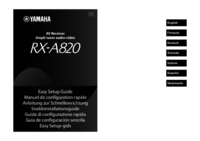



 (8 pages)
(8 pages)







Comments to this Manuals