Yamaha HTR-6060 Manual
Browse online or download Manual for AV receivers Yamaha HTR-6060. Yamaha HTR-6060 Manual User Manual
- Page / 127
- Table of contents
- TROUBLESHOOTING
- BOOKMARKS



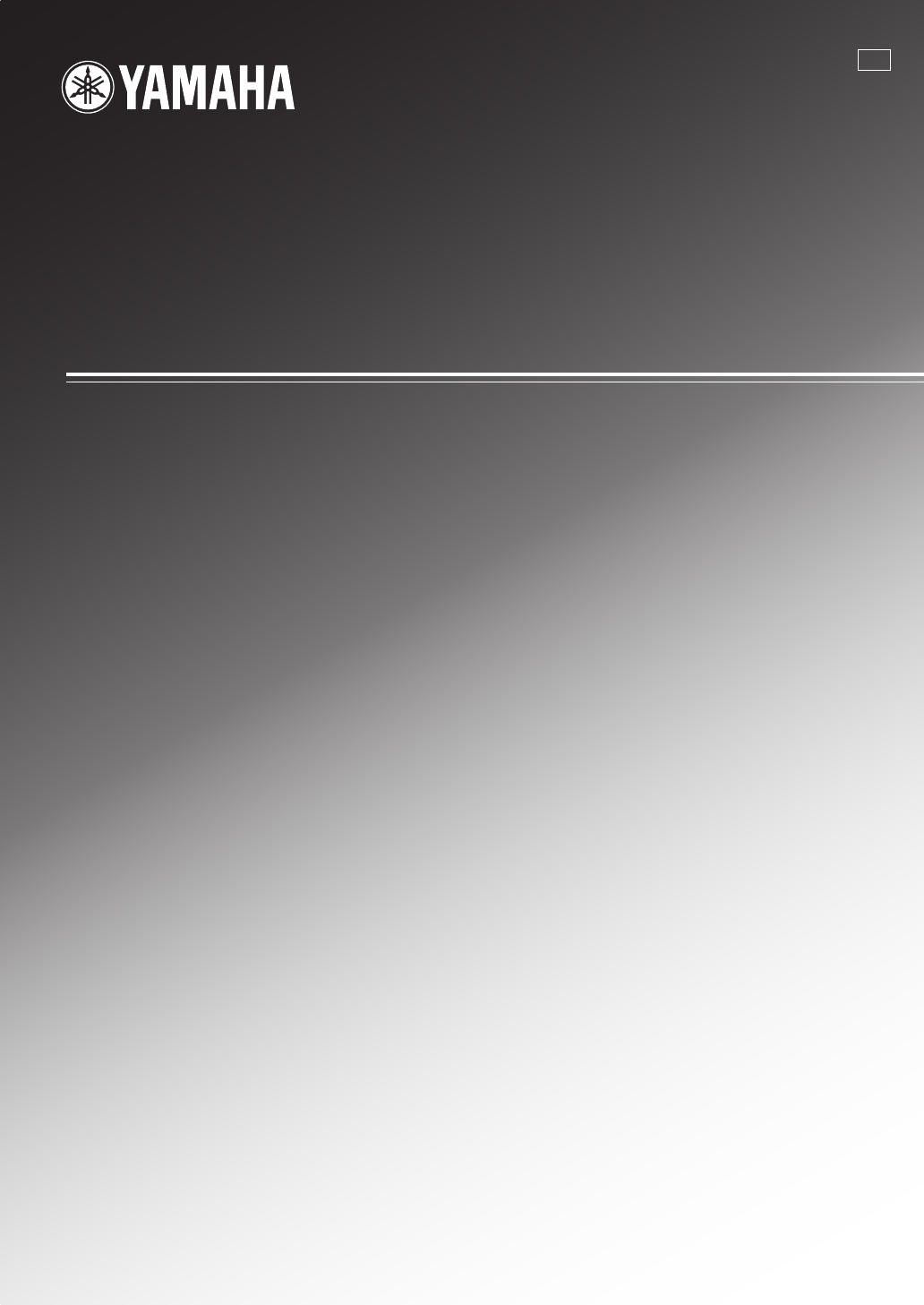
- HTR-6060 1
- Important safety instructions 2
- Caution-ii 3
- Caution-iii 4
- Contents 5
- About this manual 6
- 1SPEAKERS” or “ 6
- Features 7
- Getting started 8
- Step 1: Set up your speakers 10
- MULTI CH 11
- ■ For further connections 12
- 2 Press 13
- 4 Rotate 13
- Quick start guide 14
- Connections 15
- Placing speakers 16
- 2 Loosen the knob 18
- ■ Audio jacks 19
- ■ Video jacks 19
- Information on HDMI™ 20
- ■ Audio signal flow 21
- ■ Video signal flow 21
- COMPONENT VIDEO 22
- ■ Connecting a DVD player 23
- ■ Connecting a set-top box 24
- DIGITAL INPUT 25
- Multi-format player/External 26
- VIDEO AUDIO 27
- AC OUTLETS 28
- Front panel display 30
- Using the remote control 31
- Using AUTO SETUP 32
- 4 Press 33
- 5 Press 33
- 6 Press 33
- 7 Press 33
- 8 Press 34
- 3 Press 36
- Selecting the SCENE templates 37
- Creating your original SCENE 40
- Playback 41
- Selecting the MULTI CH INPUT 42
- Selecting audio input jacks 43
- (AUDIO SELECT) 43
- Audio sources 44
- Video sources 44
- SLEEP 120min SLEEP 90min 45
- Sound field programs 46
- ■ For audio music sources 47
- ■ For various sources 48
- ■ For visual sources of music 48
- ■ For movie sources 49
- HiFi DSP 50
- Enjoying unprocessed input 51
- Using audio features 52
- 2-channel stereo 53
- FM/AM tuning 54
- Automatic preset tuning 55
- Manual preset tuning 55
- Selecting preset stations 56
- Exchanging preset stations 56
- XM Satellite Radio tuning 57
- Activating XM Satellite Radio 58
- Basic XM Satellite Radio 58
- <XM> -12 59
- <XM>123 59
- [043] XMU 60
- C [043] XMU 60
- C5 [043] XMU 60
- C5:[043] XMU 60
- <CAT>ROCK 61
- Coldplay / Clo 61
- Using iPod™ 62
- Recording 64
- Advanced sound configurations 65
- Selecting decoders 70
- SURROUND DECODE 71
- PANORAMA 71
- CENTER WIDTHDIMENSION 71
- PLIIMusic 71
- PLIIxMusic 71
- Decoder parameter Features 72
- ■ Auto setup AUTO SETUP 73
- ■ Manual setup MANUAL SETUP 73
- Using SET MENU 75
- 1 SOUND MENU 76
- ■ Equalizer D)EQUALIZER 79
- ■ Low-frequency effect level 80
- ■ Audio settings G)AUDIO SET 80
- ■ HDMI setting H)HDMI SET 81
- ■ Extended surround decoders 81
- 2 INPUT MENU 82
- ■ Volume Trim C)VOLUME TRIM 84
- 3 OPTION MENU 85
- REMOTE CONTROL FEATURES 88
- A-E/CAT 89
- Setting remote control codes 91
- 1 Press 92
- 2 Press the numeric buttons ( 92
- TRANSMIT 95
- Advanced setup 96
- Troubleshooting 97
- ADDITIONAL 99
- INFORMATION 99
- ■ XM Satellite Radio 101
- ■ Remote control 101
- ■ AUTO SETUP 102
- TONE CONTROL 104
- Glossary 105
- ■ SILENT CINEMA 107
- ■ Virtual CINEMA DSP 107
- ■ Elements of a sound field 107
- ■ CINEMA DSP 107
- ■ Frequency 108
- ■ Q factor 108
- Specifications 109
- 123456789 0 114
- List of remote control codes 116
- APPENDIX 117
- DVD PLAYER 120
- LD PLAYER 121
- DVD RECORDER 121
- CD PLAYER 121
- HTR-6080/HTR-6060 124
Summary of Contents
YAMAHA ELECTRONICS CORPORATION, USA 6660 ORANGETHORPE AVE., BUENA PARK, CALIF. 90620, U.S.A.YAMAHA CANADA MUSIC LTD. 135 MILNER AVE., SCARBOROUGH, ONT
Quick start guide6 EnPlace your speakers in the room and connect them to this unit.1 Place your speakers and subwoofer in the room.2 Connect speaker c
96 EnTroubleshooting TunerProblem Cause RemedySee page“CHECK SP WIRES” appears in the front panel display.Speaker cables are short-circuited. Make su
97 EnTroubleshootingADDITIONAL INFORMATIONEnglish XM Satellite RadioIf an operation takes longer than usual or an error occurs, one of the following
98 EnTroubleshooting HDMI iPodIn case of a transmission error without a status message appearing in the front panel and in the OSD, check the connec
99 EnTroubleshootingADDITIONAL INFORMATIONEnglishDuring AUTO SETUPAfter AUTO SETUP• If the “ERROR” or “WARNING” screens appears, check the cause of th
RESETTING THE SYSTEM100 EnUse this feature to reset all the parameters of this unit to the initial factory settings.• This procedure completely resets
GLOSSARY101 EnADDITIONAL INFORMATIONEnglish Bi-amplification connectionA bi-amplification connection uses two amplifiers for a speaker. One amplifier
102 EnGlossary DTS 96/24DTS 96/24 offers an unprecedented level of audio quality for multi-channel sound on DVD video, and is fully backward-compatib
SOUND FIELD PROGRAM INFORMATION103 EnADDITIONAL INFORMATIONEnglish Elements of a sound fieldWhat really creates the rich, full tones of a live instru
PARAMETRIC EQUALIZER INFORMATION104 EnThis unit employs Yamaha Parametric Room Acoustic Optimizer (YPAO) technology, together with the Parametric EQ s
SPECIFICATIONS105 EnADDITIONAL INFORMATIONEnglishAUDIO SECTION• Minimum RMS Output Power for Front, Center, Surround, Surround back1 kHz, 0.7% THD, 8
Quick start guide7 EnINTRODUCTIONEnglish1 Connect the digital coaxial audio cable to the digital coaxial audio output jack of your DVD player and the
INDEX106 En Numerics1 SOUND MENU, Manual setup ... 692 INPUT MENU, Manual setup ... 692ch Enhancer, Sound field program ... 462ch STE
Index107 EnADDITIONAL INFORMATIONEnglishExtended surround decoders, Sound menu ... 77External amplifier connection
Index108 EnPlaying video sources in the background ... 40PLII Movie, Decoder type ... 66PLIIx Game, Decoder
Index109 EnADDITIONAL INFORMATIONEnglishSurround sound field initial delay, Sound field parameter ... 63Surround sound field livene
i Front panelVOLUMEINPUTPROGRAMSCENES VIDEO VIDEO OPTICALL AUDIO RVIDEO AUXSEARCH MODEEFFECTPURE DIRECTSTRAIGHTPHONESSILENT CINEMASTANDBY/ONAUD
iiAPPENDIX Remote controlRECSCENE1234VOLUMETV VOL TV CHAMPSOURCETVTRANSMITCODE SETSTANDBYPOWERPOWERPOWERAVTVMULTI CH INAUDIO SELDOCKMDCBLPHONOMUTETV
iiiList of remote control codesCABLE TV RECEIVER3M 10033A-MARK 10008, 10144ABC 10237, 10003, 10008, 10033ACCUPHASE 10003ACORN 10237ACTION 10237ACTIVE
ivAPPENDIXCARVER 20054, 20170CCE 20037CELEBRITY 20000CELERA 20765CHANGHONG 20156, 20765, 20767, 20783CINERAL 20092, 20451CITEK 20047CITIZEN 20000, 200
vPAXONIC 20030, 20060PCE 20060, 20156, 20179PENNEY 20000, 20030, 20036, 20037, 20047, 20051, 20060, 20156,20161, 20178, 20250, 21347, 21378PHILCO 2003
viAPPENDIXTOSHIBA 30828, 31008, 31739, 31972, 31996TOUCH 31972VICTOR 31706VIEWSONIC 31972VOODOO 31972ZT GROUP 31972VCR A-MARK 30037, 30240, 30000ABS 3
Quick start guide8 En4 Connect the supplied AM loop antenna and indoor FM antenna to this unit.See page 24 for the connection information.yThe wire of
viiSCOTT 30184, 30045, 30121, 30043SEARS 30060, 30035, 30162, 30037, 30048, 30039, 30047, 30033,30045, 30000, 30042, 30104, 30067, 30043, 30209, 30041
viiiAPPENDIXRCA 40522, 40571, 40717, 40790, 40822, 41022, 41132REALISTIC 40571REOC 40752RIO 40869ROTEL 40623ROWA 41004SABA 40651SAMPO 40752SAMSUNG 404
ixCD RECORDERCLASSIC 71297DENON 70626FISHER 71325GPX 71296HARMAN/KARDON71202JVC 71294KENWOOD 70626LG 71208MARANTZ 70626PHILIPS 70626PIONEER 71062, 710
YAMAHA ELECTRONICS CORPORATION, USA 6660 ORANGETHORPE AVE., BUENA PARK, CALIF. 90620, U.S.A.YAMAHA CANADA MUSIC LTD. 135 MILNER AVE., SCARBOROUGH, ONT
Front panelHTR-6080/HTR-6060UVOLUMEINPUTPROGRAMSCENES VIDEO VIDEO OPTICALL AUDIO RVIDEO AUXSEARCH MODEEFFECTPURE DIRECTSTRAIGHTPHONESSILENT CI
Remote controlRECSCENE1234VOLUMETV VOL TV CHAMPSOURCETVTRANSMITCODE SETSTANDBYPOWERPOWERPOWERAVTVMULTI CH INAUDIO SELDOCKMDCBLPHONOMUTETV MUTETV INP
HTR-6060Page 35 (footnote *2)Incorrect*2You can select “V-AUX” as the input source even if your iPod is stationed in the Yamaha Universal Dock connect
HTR-6060Page 10 - IllustrationIncorrect CorrectEnglish/FrançaisWK59210Printed in MalaysiaUCHTR-6060_UC_FLYER_B5.fm Page i Wednesday, January 31, 200
Quick start guide9 EnINTRODUCTIONEnglish1 Turn on the video monitor connected to this unit.2 Press ESCENE1 button.“DVD Viewing” appears in the front p
Quick start guide10 En• To use the “TV Viewing” template (Case B), you must connect a satellite receiver, a cable TV receiver or an HDTV decoder to th
CONNECTIONS11 EnPREPARATIONEnglishConnectionsRear panelA BCPHONO CD (PLAY)IN(REC)OUTDVDDVD DTV /CBLCD DVDMD/CD-RMD/CD-RDTV/CBLDTV/CBLDVRDVDMONITOR OUT
12 EnConnections.The speaker layout below shows the speaker setting we recommend. You can use it to enjoy CINEMA DSP and multi-channel audio sources.
13 EnConnectionsPREPARATIONEnglishBe sure to connect the left channel (L), right channel (R), “+” (red) and “–” (black) properly. If the connections a
14 EnConnections Connecting the speaker cable1 Remove approximately 10 mm (0.4 in) of insulation from the end of each speaker cable and then twist th
15 EnConnectionsPREPARATIONEnglish Audio jacksThis unit has three types of audio jacks. Connection depends on the availability of audio jacks on your
IMPORTANT SAFETY INSTRUCTIONSCaution-i• Explanation of Graphical SymbolsThe lightning flash with arrowhead symbol, within an equilateral triangle, is
16 EnConnections HDMI compatibility with this unit• When CPPM copy-protected DVD audio is played back, video and audio signals may not be output depe
17 EnConnectionsPREPARATIONEnglish Audio signal flow• 2-channel as well as multi-channel PCM, Dolby Digital and DTS signals input at the HDMI IN 1 or
18 EnConnectionsConnect your TV (or projector) to the HDMI OUT jack, the COMPONENT VIDEO MONITOR OUT jacks, the S VIDEO MONITOR OUT jack or the VIDEO
19 EnConnectionsPREPARATIONEnglish• When “VIDEO CONV.” is set to “OFF” (see page 81), be sure to make the same type of video connections as those made
20 EnConnections Connecting a DVD recorder, PVR or VCR Connecting a set-top boxCDVRDVRIN OUT IN OUTDVRVCROUTINVCRS VIDEOVIDEOVIDEOOUTINCOMPONENT VID
21 EnConnectionsPREPARATIONEnglish Connecting audio components• To make a digital connection to a component other than the default component assigned
22 EnConnections Connecting an external amplifierThis unit has more than enough power for any home use. However, if you want to add more power to the
23 EnConnectionsPREPARATIONEnglish Connecting a Yamaha iPod universal dockThis unit is equipped with the DOCK terminal on the rear panel that allows
24 EnConnectionsBoth FM and AM indoor antennas are supplied with this unit. Connect each antenna correctly to the designated terminals. In general, th
25 EnConnectionsPREPARATIONEnglish1 Make sure this unit is turned off.Refer to the right column for details.2 Press and hold BTONE CONTROL on the fron
Important safety instructionsCaution-ii EXAMPLE OF ANTENNA GROUNDINGMASTGROUNDCLAMPANTENNALEAD INWIREANTENNADISCHARGE UNIT(NEC SECTION 810–20)GROUNDIN
26 EnConnectionsThe XM indicator is only applicable to the U.S.A. and Canada models and the cursor on the left of the XM indicator lights up only when
27 EnConnectionsPREPARATIONEnglishN Input channel and speaker indicatorsLFE indicatorLights up when the input signal contains the LFE signal.Input cha
OPTIMIZING THE SPEAKER SETTING FOR YOUR LISTENING ROOM28 EnThis unit employs the YPAO (Yamaha Parametric Room Acoustic Optimizer) technology which let
29 EnOptimizing the speaker setting for your listening roomPREPARATIONEnglish4 Press Dl / h to select the desired setting for “EXTRA SP ASSIGN” and th
30 EnOptimizing the speaker setting for your listening roomThis unit performs the following checks:Speaker wiring WIRINGChecks which speakers are con
31 EnOptimizing the speaker setting for your listening roomPREPARATIONEnglish9 Press Dl / h repeatedly to toggle between the setup result displays.yIf
32 EnOptimizing the speaker setting for your listening room If an error screen appearsPress Dk / n / l / h to select “RETRY” or “EXIT” and then press
SELECTING THE SCENE TEMPLATES33 EnBASIC OPERATIONEnglishThis unit is equipped with 18 preset SCENE templates for various situations of using this unit
34 EnSelecting the SCENE templates Which SCENE template would you like to select?yYou can create your original SCENE templates by editing the preset
35 EnSelecting the SCENE templatesBASIC OPERATIONEnglish Preset SCENE templates descriptionsThe illustrations of the SCENE button in the following ta
CAUTION: READ THIS BEFORE OPERATING YOUR UNIT.Caution-iii1 To assure the finest performance, please read this manual carefully. Keep it in a safe plac
36 EnSelecting the SCENE templatesYou can create your original SCENE templates for each SCENE button. You can refer to the preset 18 SCENE templates t
PLAYBACK37 EnBASIC OPERATIONEnglishyBefore performing operations, set the operation mode selector on the remote control to KAMP.1 Turn on the video mo
38 EnPlayback A quick guide to contentsUse this feature to select the component connected to the MULTI CH INPUT jacks (see page 22) as the input sour
39 EnPlaybackBASIC OPERATIONEnglishThis unit comes with a variety of input jacks. Use this feature (audio input jack select) to switch between input j
40 EnPlaybackConnect a pair of headphones with a stereo analog audio cable plug to the PHONES jack on the front panel.yWhen you select a sound field p
41 EnPlaybackBASIC OPERATIONEnglish4 Press NSET MENU on the remote control again to exit from “SET MENU”. Audio information“---” appears when this un
SOUND FIELD PROGRAMS42 EnThis unit is equipped with a variety of precise digital decoders that allow you to enjoy multi-channel playback from almost a
43 EnSound field programsBASIC OPERATIONEnglish For audio music sourcesyFor audio music sources, we also recommend using the Pure Direct mode (see pa
44 EnSound field programs For various sources• The available sound field parameters and the created sound fields differ depending on the input source
45 EnSound field programsBASIC OPERATIONEnglish For movie sourcesyYou can select the desired decoder used with following sound field program (except
1 EnPREPARATIONINTRODUCTIONBASIC OPERATIONADVANCED OPERATIONADDITIONAL INFORMATIONAPPENDIXEnglishNotice ...
46 EnSound field programs Stereo playbackThe available parameters differ depending on the input sources and the settings of this unit. The Compresse
47 EnSound field programsBASIC OPERATIONEnglishWhen this unit is in the “STRAIGHT” mode, 2-channel stereo sources are output from only the front left
USING AUDIO FEATURES48 EnyBefore performing operations, set the operation mode selector on the remote control to KAMP.Use the Pure Direct mode to enjo
49 EnUsing audio featuresBASIC OPERATIONEnglishYou can mix down multi-channel sources to 2 channels and enjoy playback in 2-channel stereo.Press PSTER
FM/AM TUNING50 EnThere are 2 tuning methods: automatic and manual. Automatic tuning is effective when station signals are strong and there is no inter
51 EnFM/AM tuningBASIC OPERATIONEnglishYou can use the automatic preset tuning feature to store up to 40 FM stations with strong signals (A1 to E8: 8
52 EnFM/AM tuning4 Press 5PRESET/TUNING/CH l / h to select a preset station number (1 to 8) while the MEMORY indicator is flashing.• Press 5h to selec
XM SATELLITE RADIO TUNING53 EnBASIC OPERATIONEnglishXM Satellite Radio offers an extraordinary variety of commercial-free music, plus the best in spor
54 EnXM Satellite Radio tuningOnce you have installed the XM Mini-Tuner Dock, inserted the XM Mini-Tuner, connected the XM Dock to your XM Ready® home
55 EnXM Satellite Radio tuningBASIC OPERATIONEnglish All Channel Search mode1 Press 2SEARCH MODE (or NSRCH MODE) repeatedly to select “ALL CH SEARCH”
NOTICE2 EnWe Want You Listening For A LifetimeYamaha and the Electronic Industries Association’s Consumer Electronics Group want you to get the most o
56 EnXM Satellite Radio tuningYou can use this feature to store up to 40 XM Satellite Radio channels (A1 to E8: 8 preset channel numbers in each of th
57 EnXM Satellite Radio tuningBASIC OPERATIONEnglishYou can display the XM Satellite Radio information (such as channel number, channel name, category
USING IPOD™58 EnOnce you have stationed your iPod in a Yamaha iPod universal dock (such as the YDS-10, sold separately) connected to the DOCK terminal
59 EnUsing iPod™BASIC OPERATIONEnglish1 Set the operation mode selector to KSOURCE and then press ODISPLAY on the remote control.The following display
RECORDING60 EnRecording adjustments and other operations are performed from the recording components. Refer to the operating instructions for those co
ADVANCED SOUND CONFIGURATIONS61 EnADVANCED OPERATIONEnglishYou can enjoy good quality sound with the initial factory settings. Although you do not hav
62 EnAdvanced sound configurations Basic configuration of sound field programsyTo change sound field parameter settings, see page 61 for details.Each
63 EnAdvanced sound configurationsADVANCED OPERATIONEnglish Sound field parameters for the advanced configurationsUse the following sound field param
64 EnAdvanced sound configurationsROOM SIZEP.ROOM SIZES.ROOM SIZESB ROOM SIZERoom size. Presence, surround, and surround back room size. Adjusts the a
65 EnAdvanced sound configurationsADVANCED OPERATIONEnglishREV.TIMEReverberation time. Adjusts the amount of time taken for the dense, subsequent reve
Features3 EnINTRODUCTIONEnglishBuilt-in 7-channel power amplifier◆ Minimum RMS output power (1 kHz, 0.7% THD, 8 Ω)Front: 105 W + 105 WCenter: 105 WSur
66 EnAdvanced sound configurations Selecting decoders used with sound field programs (Decoder Type)Use this feature to select the desired decoder use
67 EnAdvanced sound configurationsADVANCED OPERATIONEnglish Decoder descriptionsyWhen you select the surround decode mode for Dolby Digital, DTS or D
68 EnAdvanced sound configurationsDecoder parameter descriptionsDecoder parameter FeaturesPRO LOGIC IIx MusicPRO LOGIC II MusicPANORAMAPro Logic IIx M
CUSTOMIZING THIS UNIT (MANUAL SETUP)69 EnADVANCED OPERATIONEnglishYou can use the following parameters in “SET MENU” to adjust a variety of system set
70 EnCustomizing this unit (MANUAL SETUP)Option menu 3 OPTION MENUUse this menu to manually adjust the optional system parameters. Signal informatio
71 EnCustomizing this unit (MANUAL SETUP)ADVANCED OPERATIONEnglishUse the remote control to access and adjust each parameter.y• You can change the “SE
72 EnCustomizing this unit (MANUAL SETUP)Use this feature to manually adjust speaker settings or compensate for video signal processing delays when us
73 EnCustomizing this unit (MANUAL SETUP)ADVANCED OPERATIONEnglishFront speakers FRONT SPChoices: SMALL, LARGEWhen the front speakers are largeSelect
74 EnCustomizing this unit (MANUAL SETUP)LFE/Bass out LFE/BASS OUTUse this feature to select the speakers that output the LFE (low-frequency effect)
75 EnCustomizing this unit (MANUAL SETUP)ADVANCED OPERATIONEnglish Speaker distance C)SP DISTANCEUse this feature to manually adjust the distance of
GETTING STARTED4 En Installing batteries in the remote control1 Take off the battery compartment cover.2 Insert the two supplied batteries (AA, R6, U
76 EnCustomizing this unit (MANUAL SETUP)Center graphic equalizer CENTER GEQUse to match the tonal quality of the center speaker with that of the fro
77 EnCustomizing this unit (MANUAL SETUP)ADVANCED OPERATIONEnglishMaximum volume MAX VOL.Use this feature to set the maximum volume level of this uni
78 EnCustomizing this unit (MANUAL SETUP)yUse this feature to activate the desired decoder manually when this unit cannot detect the signal flag encod
79 EnCustomizing this unit (MANUAL SETUP)ADVANCED OPERATIONEnglishFor OPTICAL OUTPUT jack 1 OPTICAL OUTChoices: (1) PHONO, CD, MD/CD-R, DVD, DTV/CBL,
80 EnCustomizing this unit (MANUAL SETUP) Volume Trim C)VOLUME TRIMUse this feature to adjust the level of the signal input at each input source. Th
81 EnCustomizing this unit (MANUAL SETUP)ADVANCED OPERATIONEnglishUse this menu to adjust the optional system parameters. Display settings A)DISPLAY
82 EnCustomizing this unit (MANUAL SETUP) Memory guard B)MEMORY GUARDUse this feature to prevent accidental changes to DSP program parameter values
83 EnCustomizing this unit (MANUAL SETUP)ADVANCED OPERATIONEnglish iPod universal dock setting F)DOCK SETCharge on standby STANDBY CHARGEUse this f
REMOTE CONTROL FEATURES84 EnIn addition to controlling this unit, the remote control can also operate other audiovisual components made by Yamaha and
85 EnRemote control featuresADVANCED OPERATIONEnglish Controlling this unitSet the operation mode selector to KAMP to control this unit.*1These butto
Quick start guide5 EnINTRODUCTIONEnglishThe following steps describe the easiest way to enjoy DVD movie playback in your home theater.In these steps,
86 EnRemote control features Controlling other componentsSet the operation mode selector to KSOURCE to control other components selected with the inp
87 EnRemote control featuresADVANCED OPERATIONEnglishYou can control other components by setting the appropriate remote control codes. For a complete
88 EnRemote control featuresUse this feature to clear all the remote control codes previously set and reset all of them to the initial factory setting
ADVANCED SETUP89 EnADVANCED OPERATIONEnglishThis unit has additional menus that are displayed in the front panel display. The advanced setup menu offe
90 EnAdvanced setup Speaker impedance SP IMP.Use this feature to set the speaker impedance of this unit so that it matches that of your speakers.Choi
91 EnAdvanced setupADVANCED OPERATIONEnglish Remote control TUNER ID REMOTE TUNUse this feature to set the TUNER ID of this unit for remote control
92 EnAdvanced setup SCENE IR code setting SCENE IRUse this feature to output the remote control signals at the REMOTE OUT jack automatically when th
TROUBLESHOOTING93 EnADDITIONAL INFORMATIONEnglishRefer to the table below when this unit does not function properly. If the problem you are experienci
94 EnTroubleshootingProblem Cause RemedySee pageThe sound suddenly goes off.The protection circuitry has been activated because of a short circuit, et
95 EnTroubleshootingADDITIONAL INFORMATIONEnglishProblem Cause RemedySee pageNo sound is heard from the subwoofer.“LFE/BASS OUT” in “SET MENU” is set
More documents for AV receivers Yamaha HTR-6060



 (256 pages)
(256 pages) (18 pages)
(18 pages)

 (1 pages)
(1 pages)








Comments to this Manuals